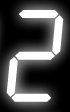  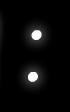   |
This template does not put a working clock on your page. This template adds a clock that shows the time when the page was last updated (or re-cached) and will not update each minute.If you do want a clock that constantly updates, then go to your Preferences and enable the item: "Add a clock to the personal toolbar that displays the current time in UTC and provides a link to purge the current page" under Appearance. |
This template displays a digital clock.
Usage
[edit]- To use this template, place the following on the page -
{{Digital clock}}. - This template should never be substituted.
- This template should be purged to reflect current time.
- If your area follows DST, you will have to change the time manually.
Parameters
[edit]All parameters given below are optional and not necessarily be used.
{{Digital clock
|format = 12 or 24 (default: 24)
|offset = number of hours + or - UTC (default: 0)
|size = width of each digit in pixels (default: 70)
|color = any color name or HTML color code (default: red)
}}
Offset
[edit]The clock has a parameter that allows you to give an offset from UTC time. The offset can be fractional to adjust the time by any number of hours and minutes. Therefore this code -
{{Digital clock|offset = +5.5}} will produce this clock:
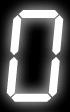  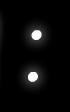 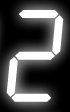  |
Format (12 or 24 hours)
[edit] {{Digital clock|format = 12}} will produce: 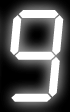 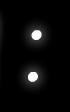    |
Size
[edit] {{Digital clock|size = 20}} and it will display something like this: Color
[edit] {{Digital clock|color = cyan}} and it will display something like this: 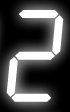  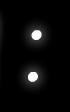   |
Borders
[edit]This is actually not a parameter but a way to design different types of borders for the clock. Normal HTML can be used to add borders and padding space. One tricky bit is that <div> elements expand to the full width of their container, which will make the box too wide. So we must specify an exact width for it, by multiplying the segment size by 5 (for 24-hour clocks) or 6 (for 12-hour clocks): A complete list of borders is available at the User Page Design Center
<div style="background:black; padding:5px 15px; border:3px inset cyan; width:300px;">
{{Digital clock}}
</div>
     |
<div style="background:black; padding:5px 15px; border:3px inset cyan; border-radius:15px; width:300px;">
{{Digital clock}}
</div>
     |
Vertical clocks
[edit]Wrapping the clock in a <div> with the same width as the segments will make it vertical. Borders work as normal. The vertical clock isn't displayed to prevent inconvenience but this code works perfectly.
<div style="float:right; width:40px; border:5px solid black">
{{Digital clock}}
</div>
Random colors
[edit]Parser magic can be used to pick a random color each time the page is generated. Use the following code to pick random colors from the colors specified. Note - You can change the colors given according to your preference. This code will produce the clock given below.
{{Digital clock |color = {{#switch:{{#expr:{{#time:U}} mod 6}} |0=red |1=orange |2=lime |3=yellow |4=cyan |5=magenta}}
     |
See also
[edit]Multiple units of time
[edit]| Type | Adjustable | Current | Last | Next |
|---|---|---|---|---|
| Date and time | {{time}} | {{Currentdate}} (MDY) {{Plain now}} (DMY) {{Now}} (DMY in a complete sentence) {{Simple now}} |
||
| Date only | {{Dateonly}} {{Datedow}} (Has the day of the week) |
{{Date}} (Chose format) {{DATE}} (prefixed by date=) {{TODAY}} (DMY) |
{{Yesterday}} {{Day-1}} |
{{Tomorrow}} {{Day+1}} |
| Month and year only | {{Monthyear}} | {{Monthyear-1}} | {{Monthyear+1}} | |
| Time only | {{Timeonly}} | {{CURRENTTIME}} (12 h format) {{CURRENTTIME24}} (24 h format) |
||
| Banners | {{Right now}} (Blue with time and number of Wikipedia articles) |
|||
| Timestamp | {{Timestamp}} (Format YYYYMMDDhhmmss) |
Single units of time
[edit]| Unit of time | Adjustable | Current | Last | Next |
|---|---|---|---|---|
| Second | {{CURRENTSECOND}} | |||
| Minute | {{CURRENTMINUTE}} | |||
| Hour | {{CURRENTHOUR}} | |||
| Week | {{CURRENTWEEK}} {{CURRENTWEEKOFMONTH}} |
|||
| Day of Week | {{DAYOFWEEK}} | {{CURRENTDAYNAME}} {{CURRENTWEEKDAYABBREV}} {{CURRENTWEEKDAY}} |
||
| Month | {{MONTHNAME}} {{MONTHABBREV}} {{MONTHNUMBER}} {{MONTH}} (zero padded) |
{{CURRENTMONTHNAME}} {{CURRENTMONTHABBREV}} {{CURRENTMONTH1}} {{CURRENTMONTHDAYS}} |
{{LASTMONTHNAME}} | {{NEXTMONTHNAME}} |
| Day of Month | {{CURRENTDAY}} {{CURRENTDAY2}} (zero padded) |
|||
| Year | {{CURRENTYEARCC}} {{CURRENTYEARYY}} {{CURRENTISOYEAR}} {{CURRENTYEAR}} |
{{LASTYEAR}} | {{NEXTYEAR}} | |
| Day of Year | {{CURRENTDAYOFYEAR}} | |||
| Decade | {{DECADE}} | {{CURRENTDECADE}} | ||
| Century | {{Century}} | {{CURRENTCENTURY}} | ||
| MILLENNIUM | {{MILLENNIUM}} |
Date and time templates made for substitution:
[edit]Month:
{{Lmonth}} produces Oct
{{Nmonth}} produces Dec
{{Last month}} produces October 2024
{{Next month}} produces December 2024
Individual templates
[edit]- {{Calendar}}
- {{Calendar clock with Wikipedia stats}}
- {{Clock}}
- {{Digital clock}}
- {{Digital clock and date}}